Basic Settings
Access Numbers & Connection Configuration
Access Numbers & Connection Configuration
Dial-up Configurations
Setting up Your Email and Spam Filtering
Uploading Web Pages, Checking Statistics and Spam Filters
Dial-up, MaxSpeed, Web Hosting, Email, Spam
View the latest status of our network.
We love hearing from our customers.
Need help? Call us at 1-800-9-SEANET or visit the Help Desk.
Colocation across the Northwest, with data centers in Seattle, Redmond, Bellevue, and Tacoma. Perfect connectivity, cooling, and power ensure servers and applications are always available.
Business Internet connectivity and IT support. Fast, reliable options including gigabit fiber, business-class circuits, dedicated wireless, and a full range of IT Support and helpdesk services.

Business-class dedicated server and cloud hosting services. Including cutting edge Dell dedicated servers, Parallels powered Virtual Private Server options, and Plesk based hosting.
Business Class VoIP and SIP Services. Modern phone features including toll-free and local number options, free long distance fax to email, Find-Me-Follow-Me call routing, and more.

Gigabit Internet connections for office and residential buildings, as well as, large scale communities. Offering full featured, ultra-fast, fiber based Internet connectivity options at low rates.

Residential Internet connectivity, Television, and Phone Services. Fast Internet options, reliable home phone services, personal web page hosting, and Satellite television options.




