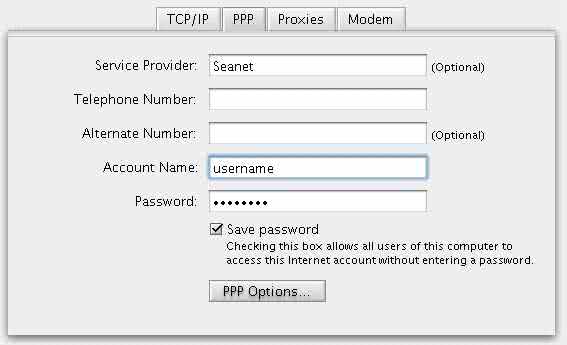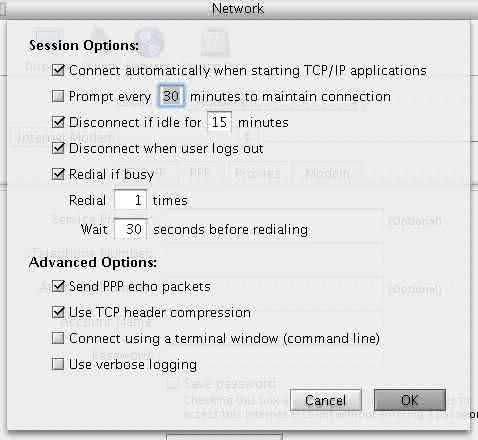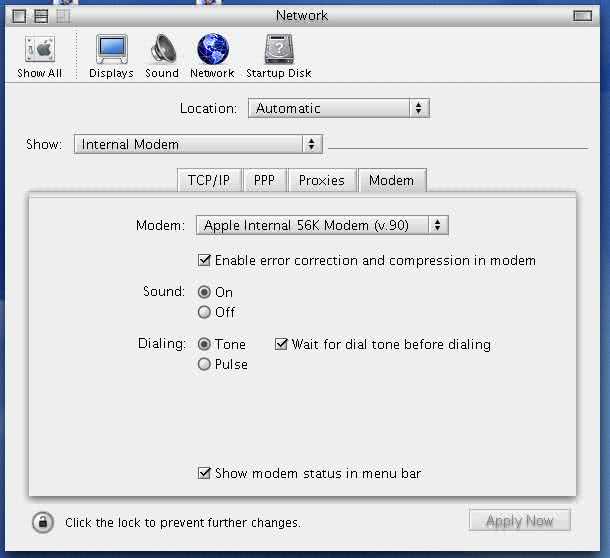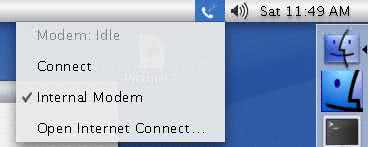Basic Settings
Access Numbers & Connection Configuration

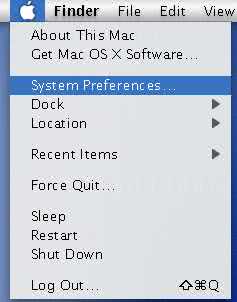
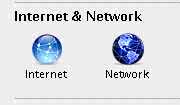
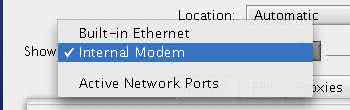
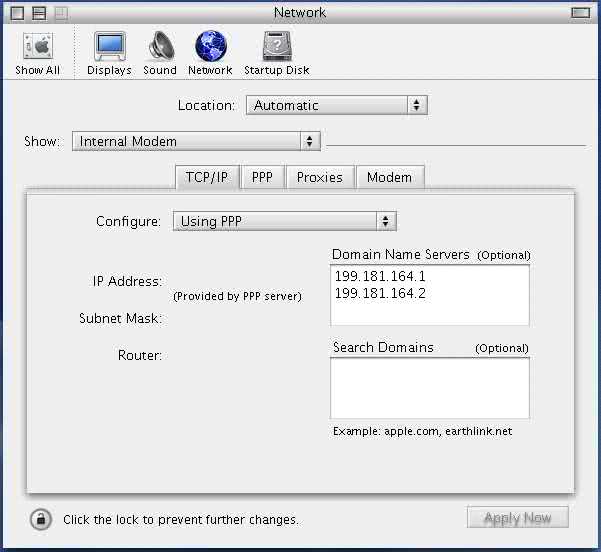
Seanet. In the telephone number field enter a local Seanet access number. Enter your username in all lowercase characters. Your username is your email address. For example customer@seanet.com or customer@premier1.net.