Basic Settings
Access Numbers & Connection Configuration
This brief walk-through will show you how to setup/configure your Seanet account in Windows Live Mail 2011.
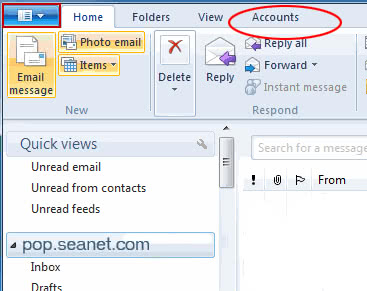
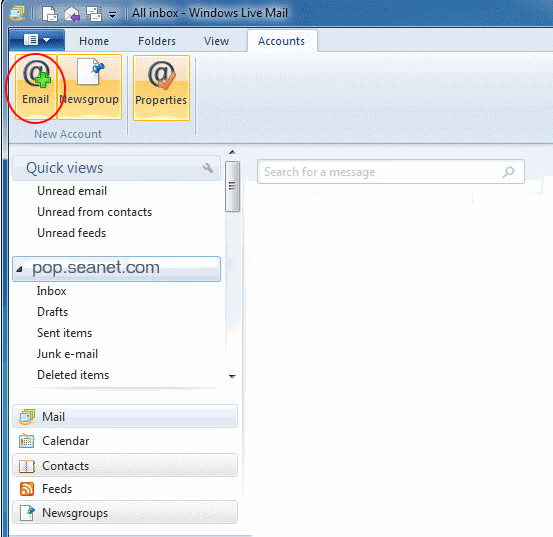
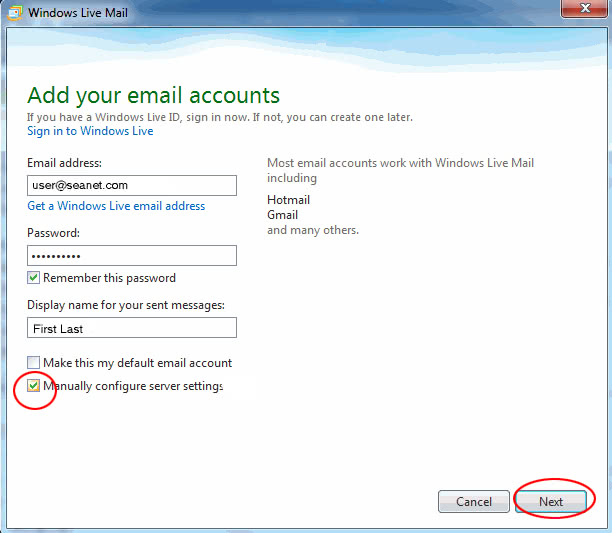
pop.seanet.com. Leave the port at 110. Set “Authenticate using” as clear text. Logon user name should be your seanet email address. For the “Outgoing server information” the server address should be mx.seanet.com. Change the port to 587. Check the box that says “Requires authentication”. Click the “Next" button.
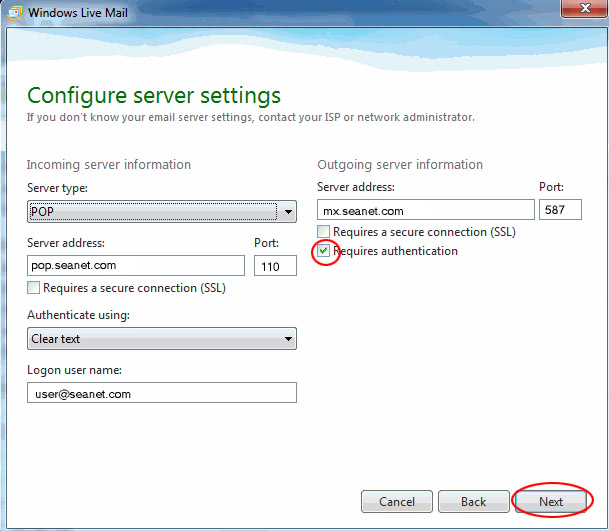
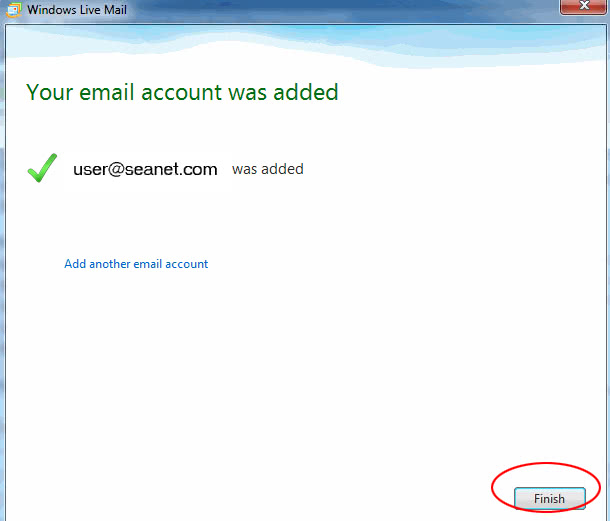
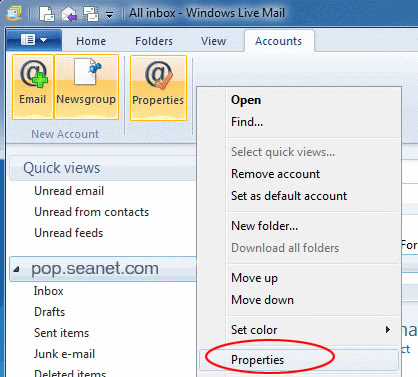
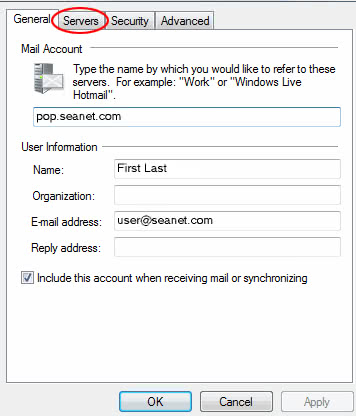
pop.seanet.com and outgoing mail server is mx.seanet.com. Email user name is your Seanet email address and password is the password associated with your email account. The “Log on using clear text authentication” radial button should be selected. The box “My server requires authentication” should be checked. Click on the “Settings...” button.
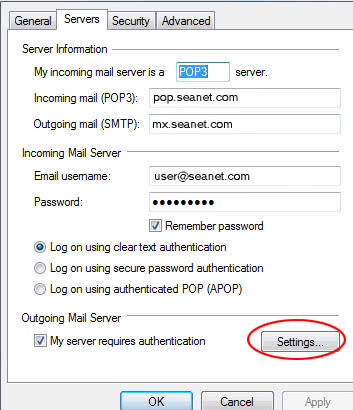
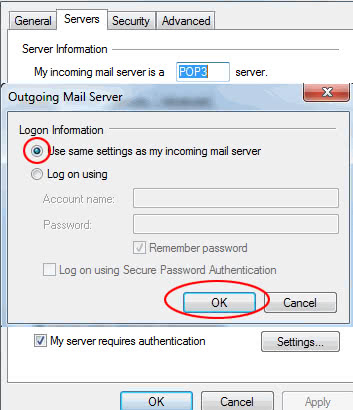
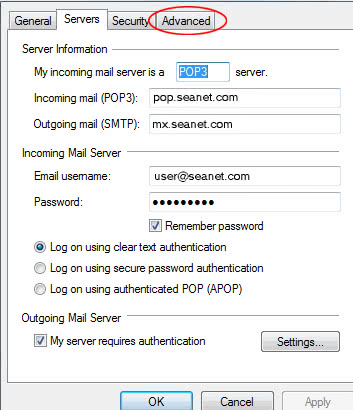
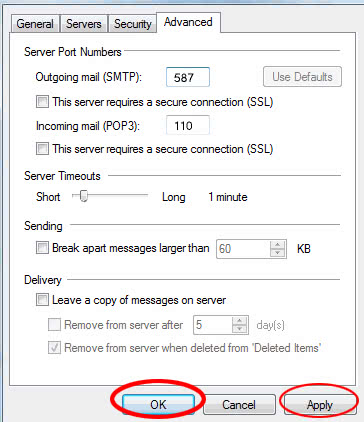
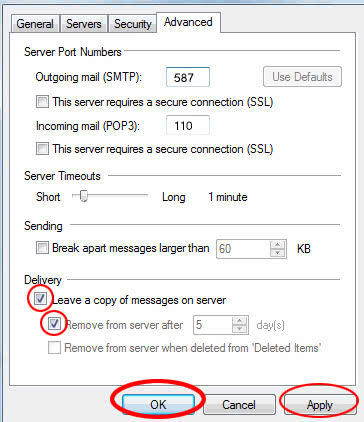
You should now be able to send and receive email using your Seanet account with Windows Live Mail 2011.