Basic Settings
Access Numbers & Connection Configuration
This brief walk-through will show you how to setup/configure your Seanet account in Windows Live Mail 2008.
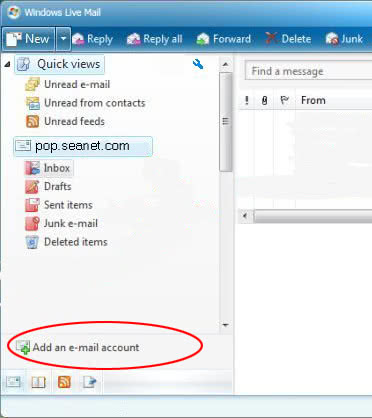
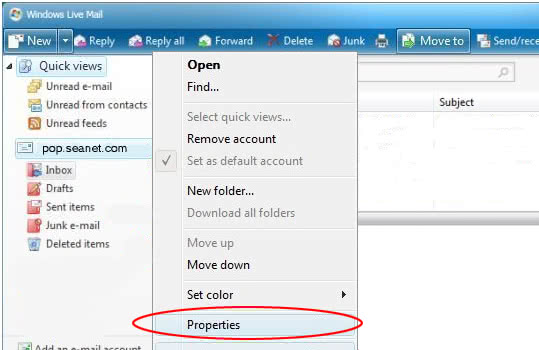
pop.seanet.com. The login ID is your Seanet email address. The outgoing server is mx.seanet.com then change the outgoing mail port 587. After that, check the box “My outgoing server requires authentication" then click on the “Next” button.
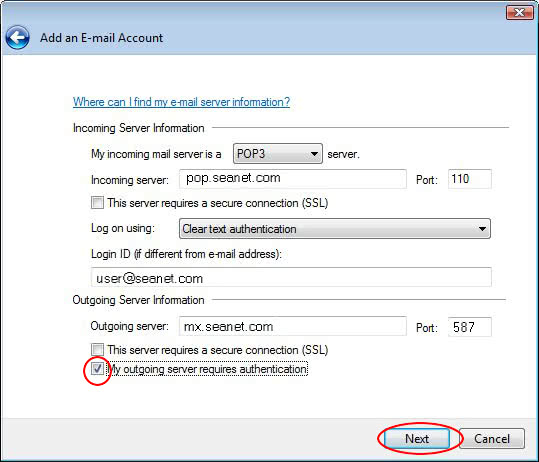
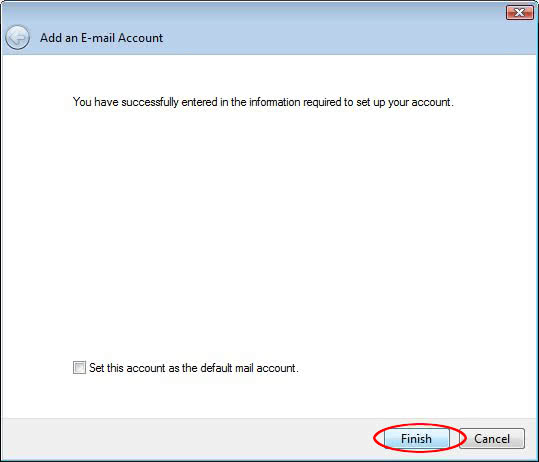
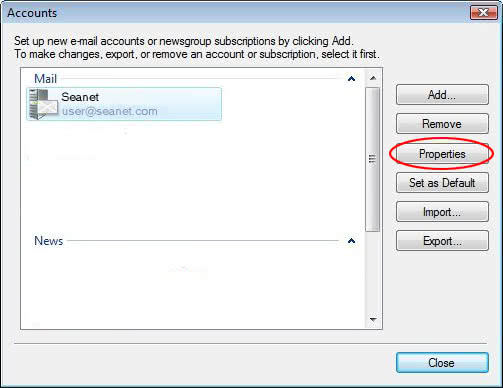
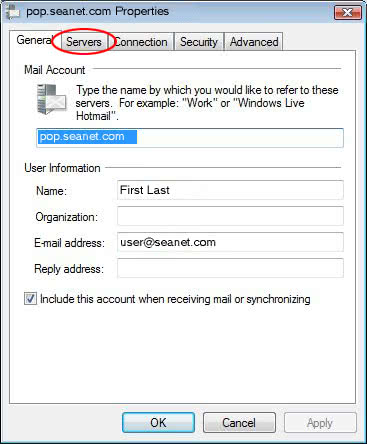
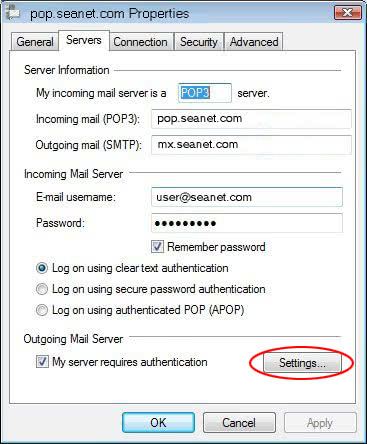
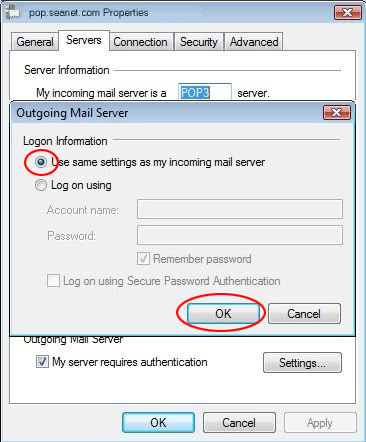
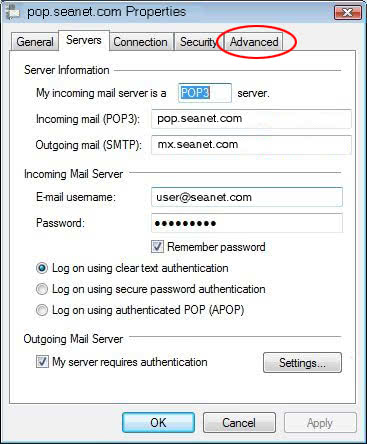
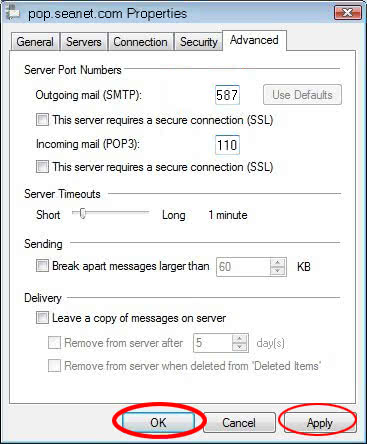
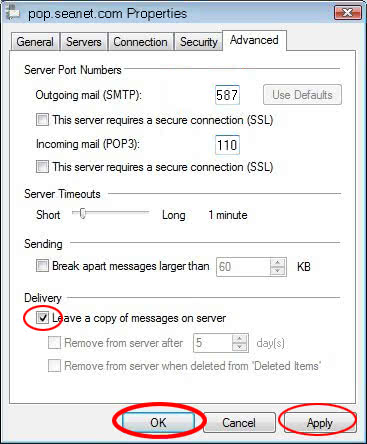
You should now be able to send and receive email using your Seanet account with Windows Live Mail 2008.