Basic Settings
Access Numbers & Connection Configuration
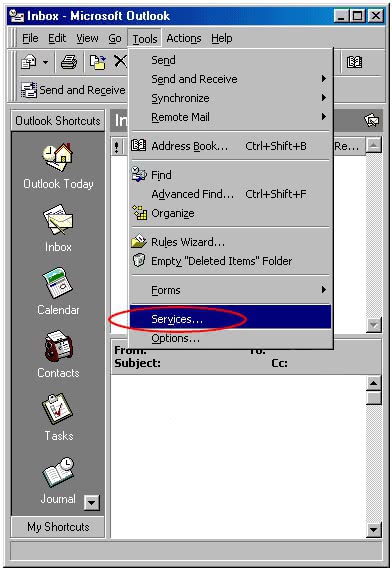
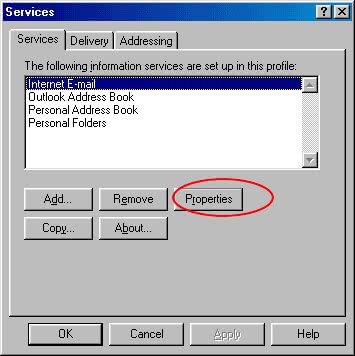
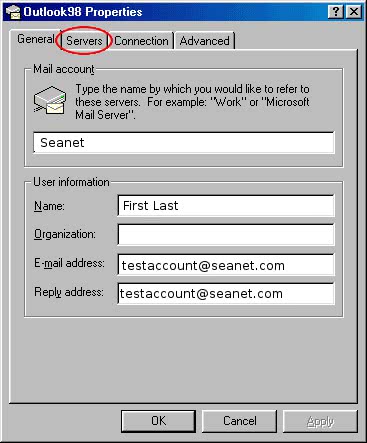
mx.seanet.com into the Outgoing mail field. Type pop.seanet.com into the Incoming mail field. Select the radial button Log on using and type your Seanet email address in the Account name field followed by your password in the Password field. Place a checkmark next to My server requires authentication then click on the Settings button.
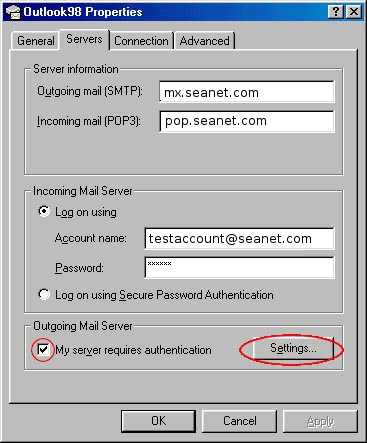
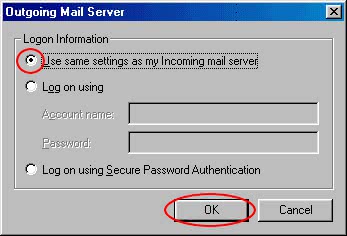
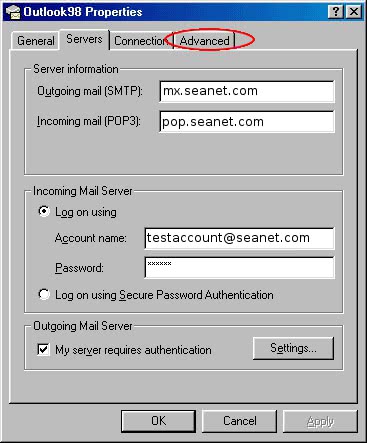
587 and leave the Incoming mail port as 110. Click the OK button. Then click the OK button in the Services window to return to the main Outlook ’98 window.
Note: If you are using this account on more than one device or machine, use step 8 listed below.
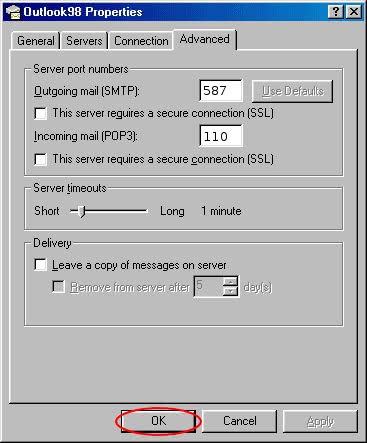
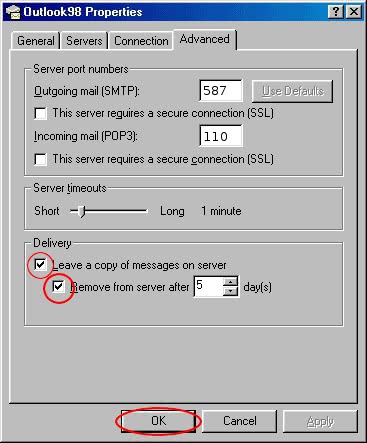
You should now be able to send and receive email using your Seanet account with Outlook 98.