Basic Settings
Access Numbers & Connection Configuration
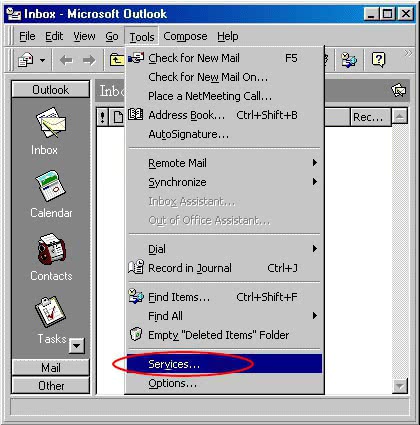

pop.seanet.com into the Internet Mail server field. Type your Seanet email address in the Account name field. Type your Seanet password into the Password field. After you have all of your information filled out, click on the Advanced Options button.

mx.seanet.com into the mail server box then click the OK button.



You should now be able to send and receive email using your Seanet account with Outlook 97.