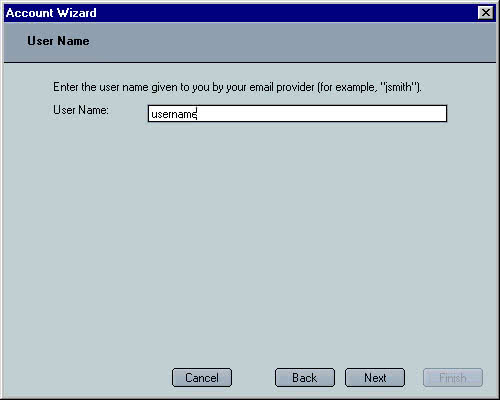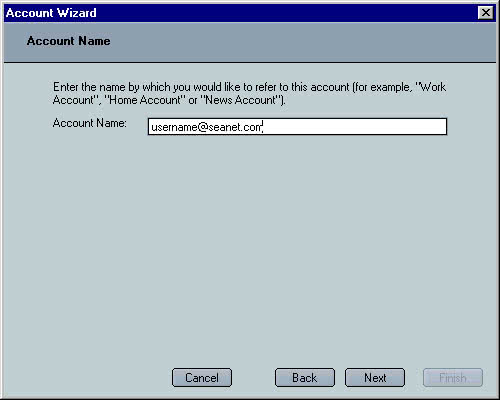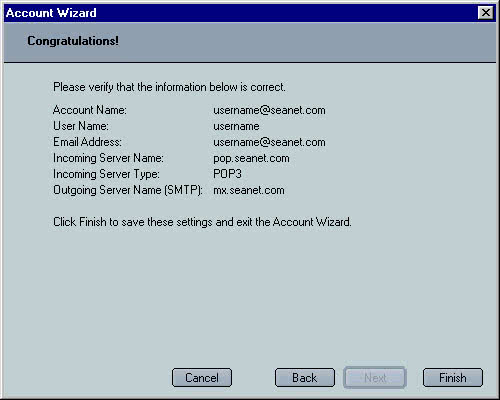Basic Settings
Access Numbers & Connection Configuration
These are the instructions for setting up your email with the Wizard. If you need to check your settings please go to the Check the Settings page.

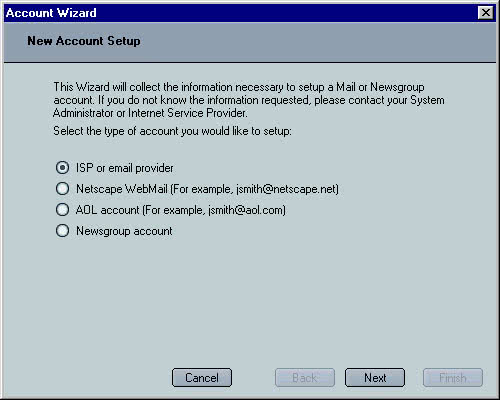
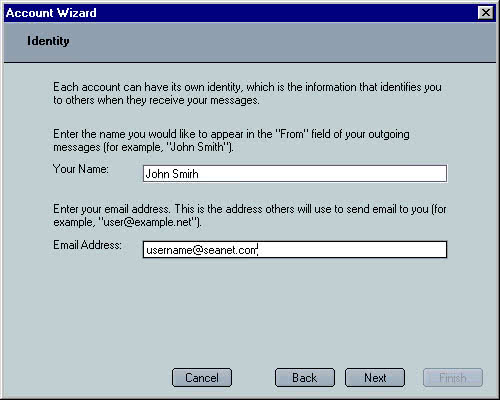
pop.seanet.com.mx.seanet.com.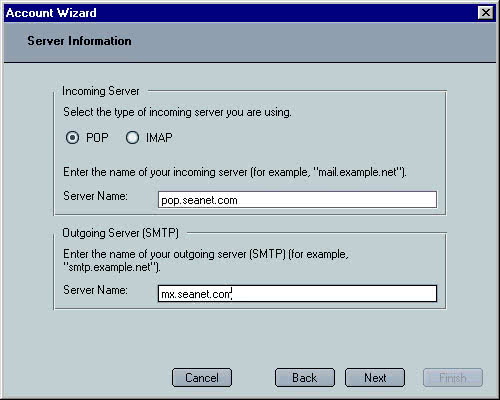
@ sign. Click Next.